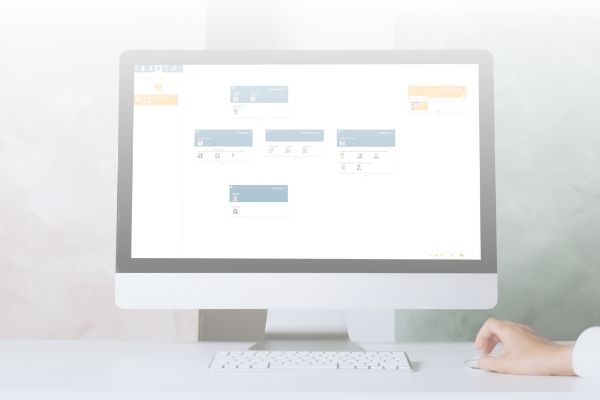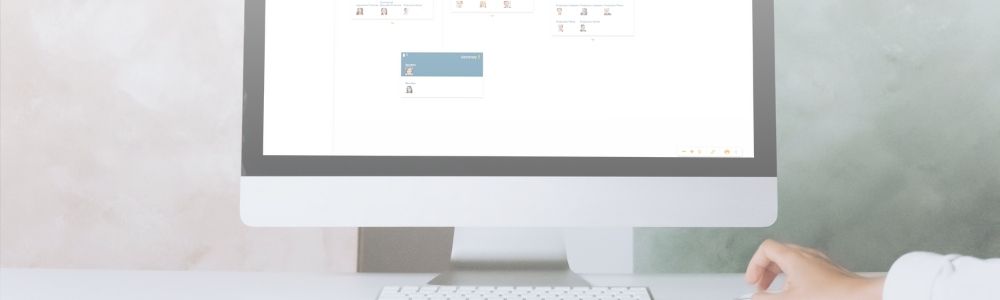
How to reuse stored data
When creating new org units, positions or employees, orginio allows you to reuse stored data from a template. This is a huge timesaver, especially if you’ve already invested a great effort in manually adding fields and enriching them with information. As data can be reused for any type of object, the functionality is applicable for org units, positions and employees alike.
Let’s say, you want to create a new Consultant position which holds the same properties (Cost center, Key position, Location, Short name, Staff) as an already existing position.
Click on the “+” button to add a new “Position”, then select the tab “New position from template”. Existing positions are presented on the left side while the right side of the dialog window shows the available information of the selected position. By activating the button “CREATE” the respective properties are assigned to the new position.
Create new position in the Customer Service team
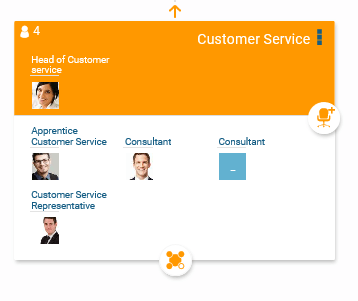
Create position based on the template “Consultant”
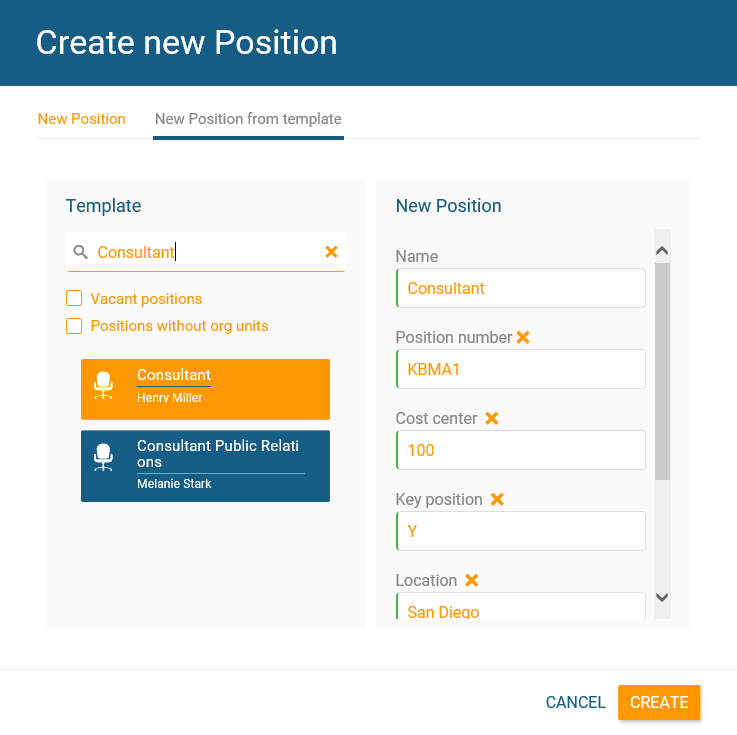
Field information of the existing Consultant position
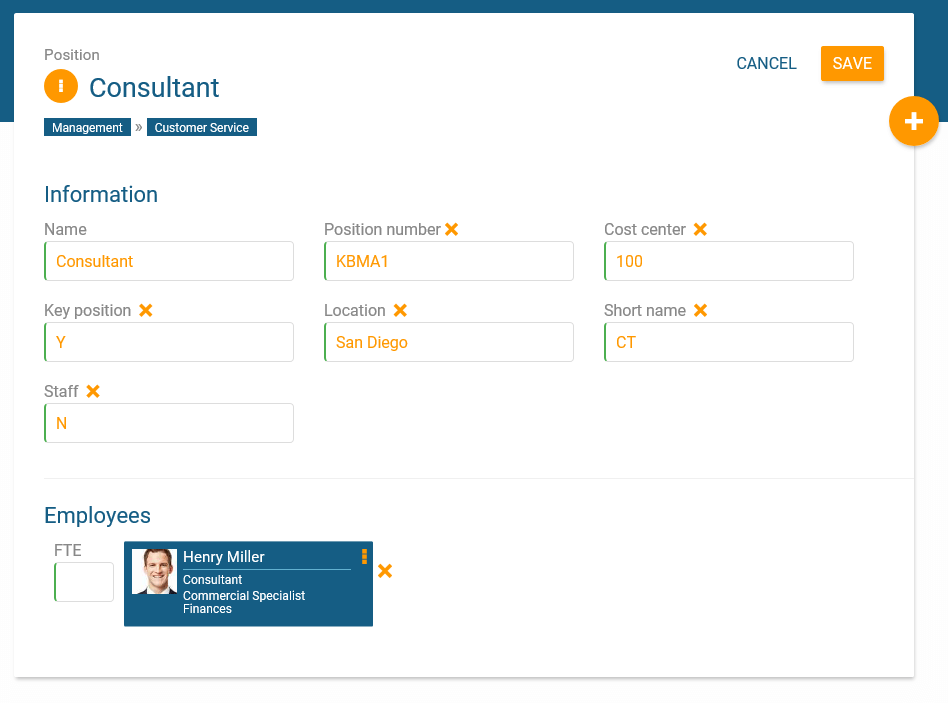
Create your individual temporary storage
Orginio offers the opportunity to create your individual temporary storage to save data you do not wish to use in your organisational structure just yet.
As a first step, you will need to add a new box for an organisational unit or position respectively, depending on the type of structure you are using. In our example, we’ll name this box “Temporary storage”. You can now add information to the box via Drag&Drop for temporary storage. It is also possible to store complete structures in the “Temporary storage” box. Again, this is done via Drag&Drop.
Create department “Temporary storage”
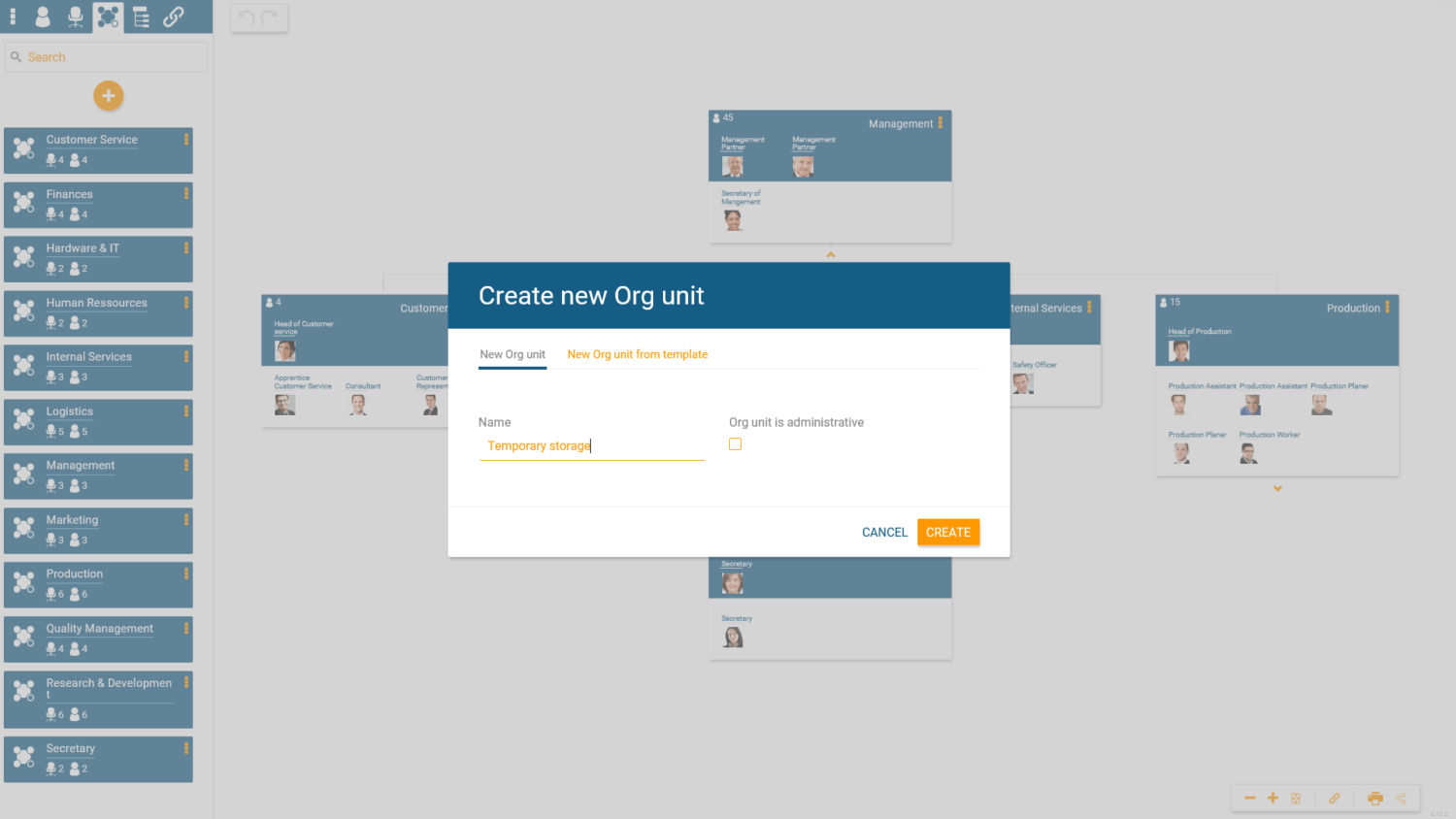
The department “Temporary storage” is located next to the org chart
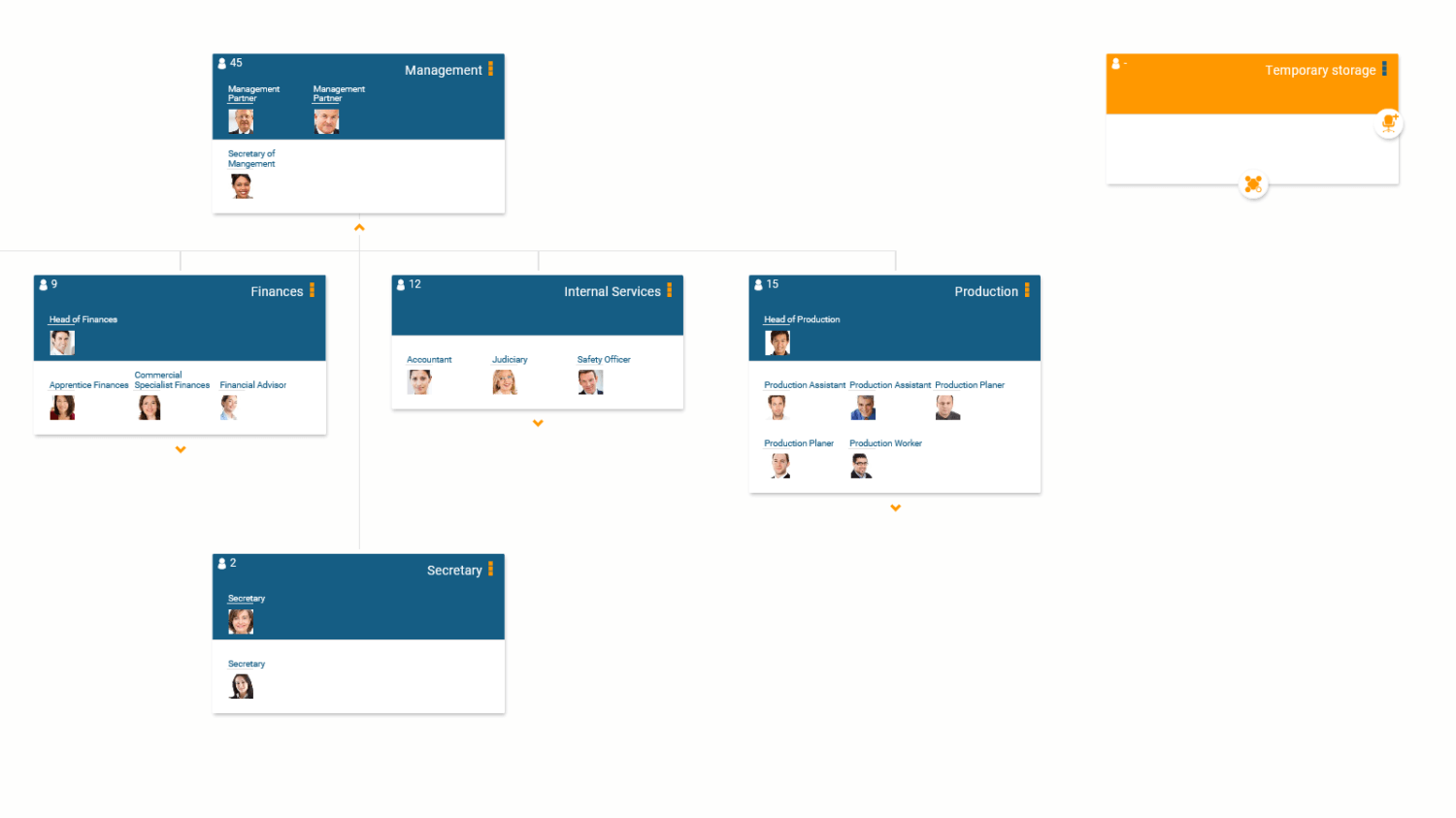
Drag&Drop information to “Temporary storage”

If you’re having any issues, please don’t hesitate to reach out to our team. We’d be happy to walk you through it.