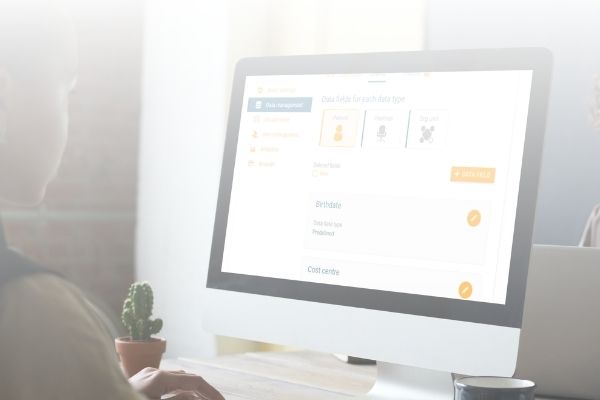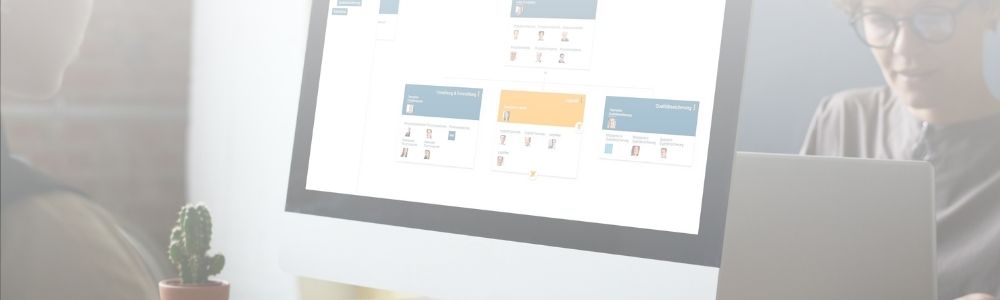
Define access control for orginio
This functionality allows you to manage the visibility of field information in your org chart per user. Go to the “Schema” tab of “Data management”, and either select an existing data field or create a new one. Click on “Access control” in the pop-up window and check the box “Active”. To define general rules, choose one of the options in the drop-down list where it says “Everyone”, e.g. “View + Edit”. To specify your access control for certain people or groups, add permissions. Now, hit the “SAVE” button.
Activate access control in orginio
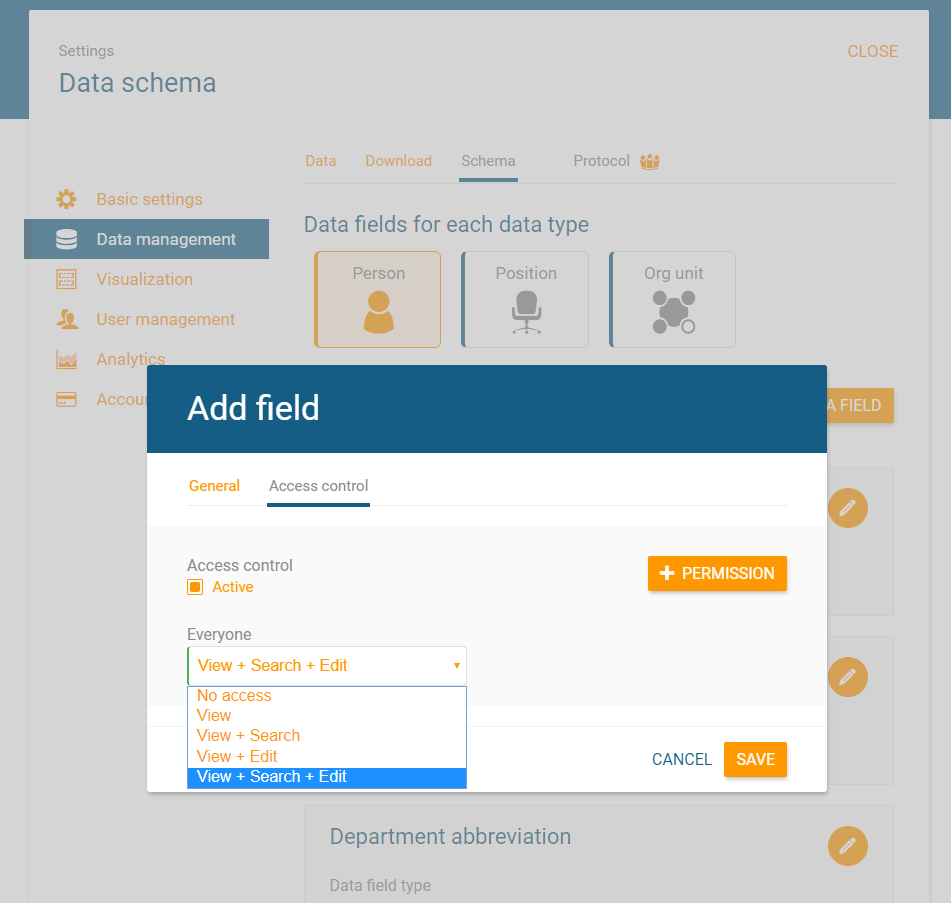
Edit permissions in the “Schema” tab
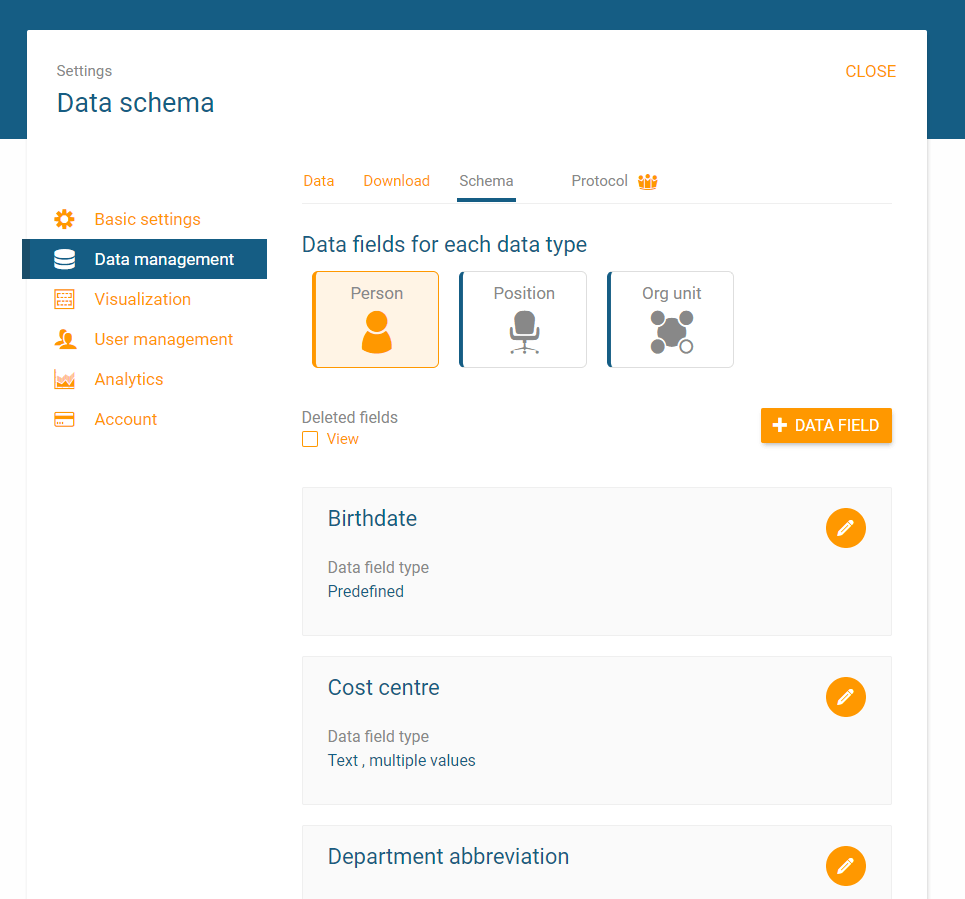
Add permissions for the group “Service & Consulting”
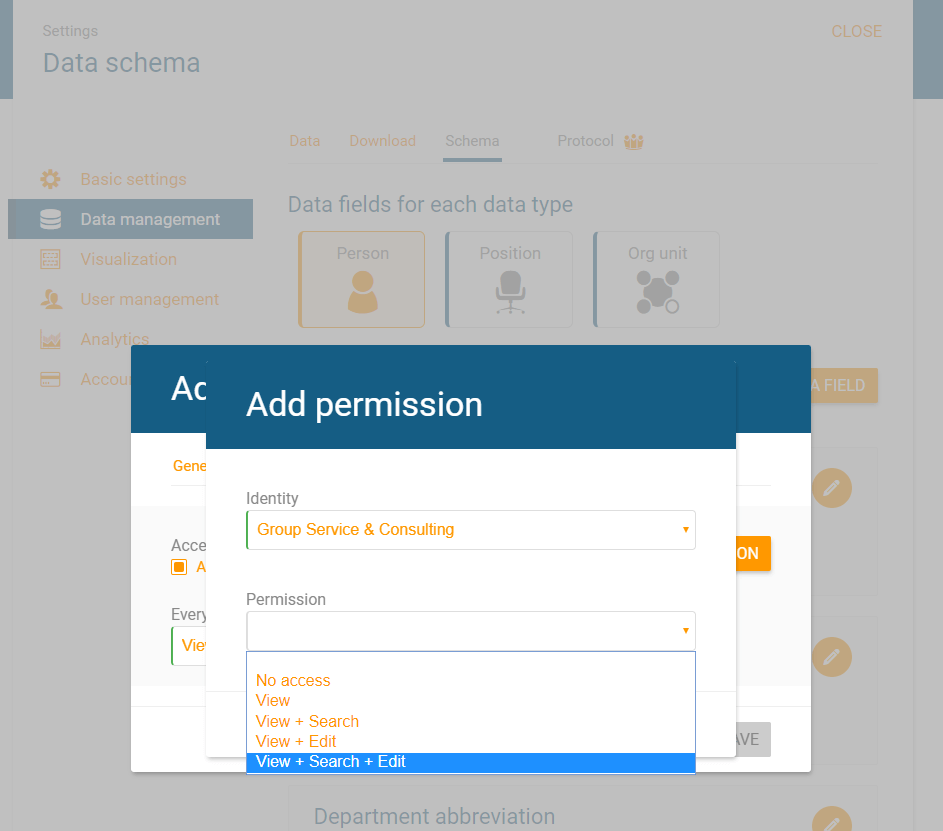
If you’re having any issues with this functionality or anything else, please don’t hesitate to reach out to our team. We’d be happy to walk you through it.