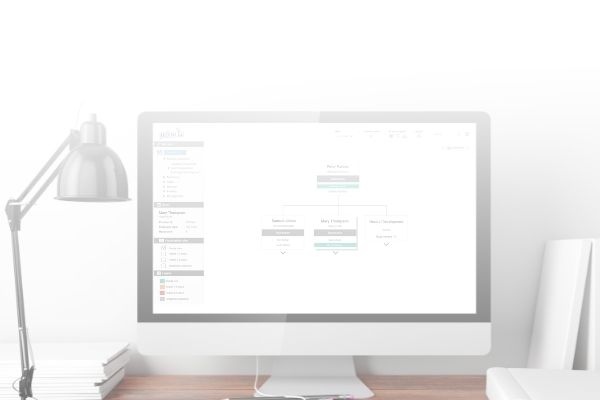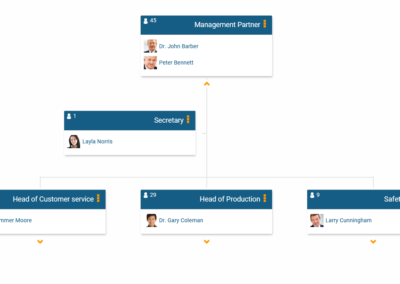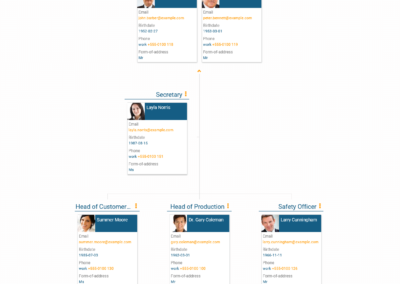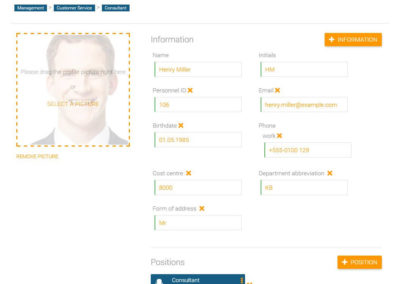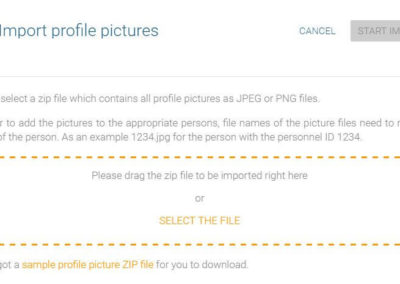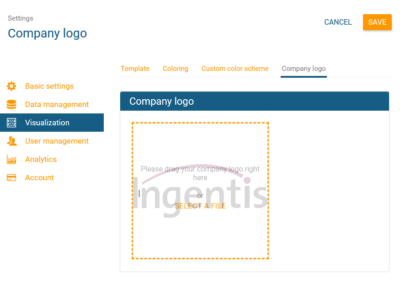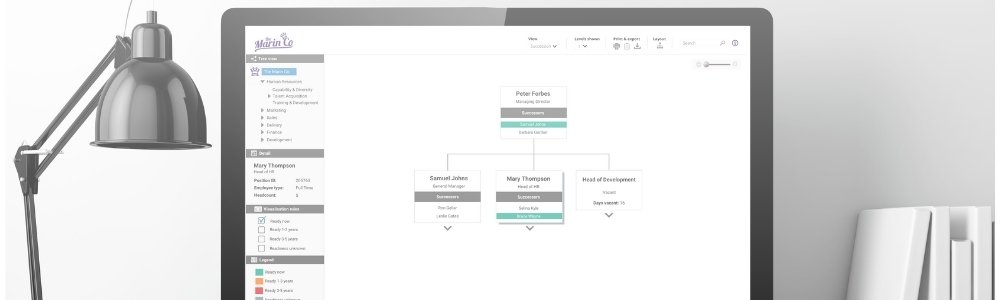
Chart branding custom settings
In order to customise the layout and branding of your org charts – you’ll need to open the settings section of orginio and then select the ‘visualization’ panel. You can edit your org charts in 4 ways:
1. Template
Select either the ‘Compact’ or ‘Person details’ template to show either a cut-down or in-depth view of your org chart. This enables you to change the composition of your boxes as well as the data displayed in the organogram.
2. Colouring
There are also several color scheme templates available to spice up your org chart’s look.
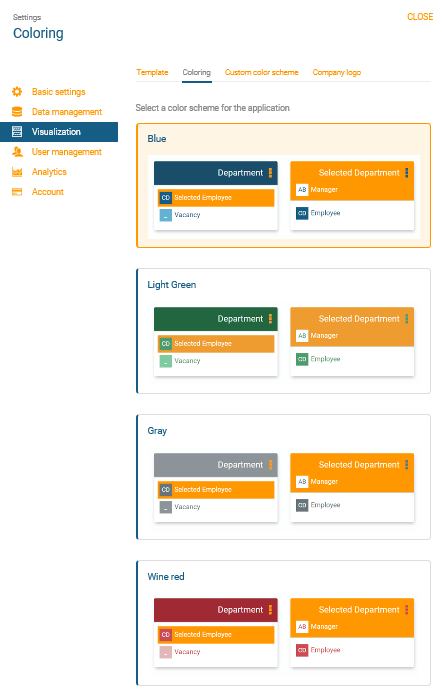
3. Custom colour scheme
In addition, users of the advance version can draft their org chart to match your company’s corporate design.
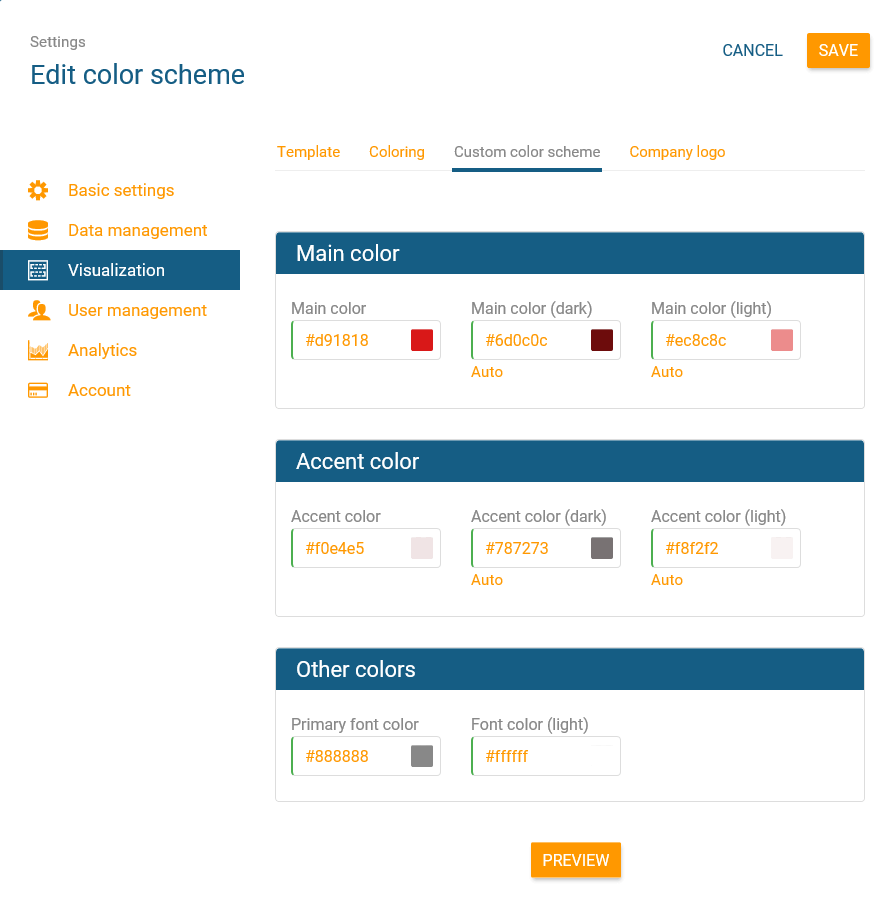
4. Company logo
You can also upload and crop your company logo to display as a watermark on the bottom left-hand side of your chart.
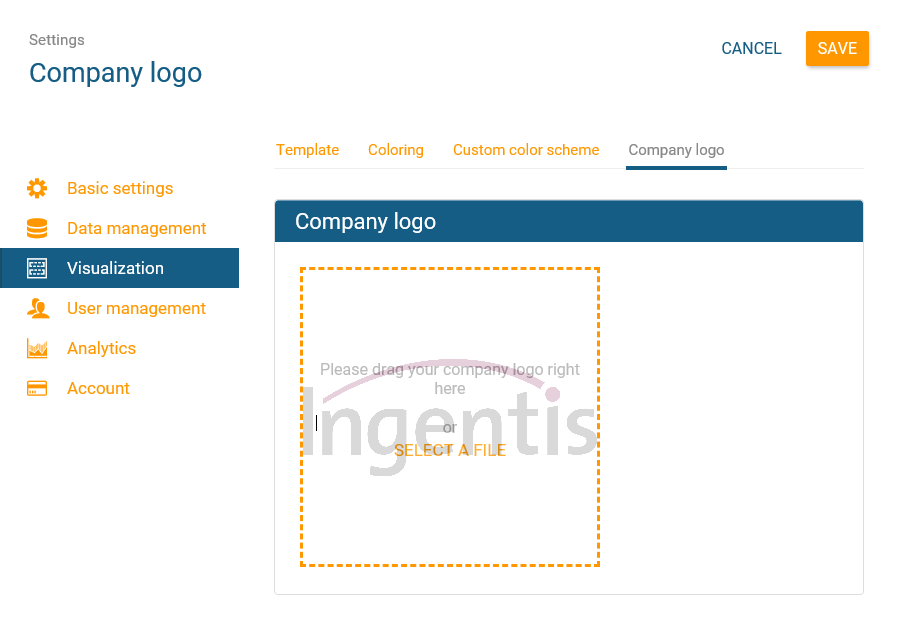
Video example of chart branding:
Display employee photos in your chart
Display photos of your employees in orginio and use you org chart as a helpful corporate directory.
Either do a bulk import from the main menu, or you can upload a photo individually for each employee. To do this, click on the edit mask of the person and select the photo to be displayed in the organisation chart.
Bulk import steps:
1. Create a .zip file containing employee photos, all labelled with the matching personnel ID
2. Click on ‘data import’ in the top menu of orginio
3. Select ‘profile pictures’
4. Click on ‘SELECT THE FILE’ and search for and open the .zip file you previously created
5. Select ‘start import’
Video example:
Customise your box design
Want to customise the detailed information included in your boxes? (e.g. job title, department, email and phone). It’s easy to update in the box design view, just drag & drop all the information you’d like to include into the box. After you reload orginio, your org chart will show the new box design.
Video example:
If you’re having any issues with your data import or anything else, please don’t hesitate to reach out to our team. We’d be happy to walk you through it.