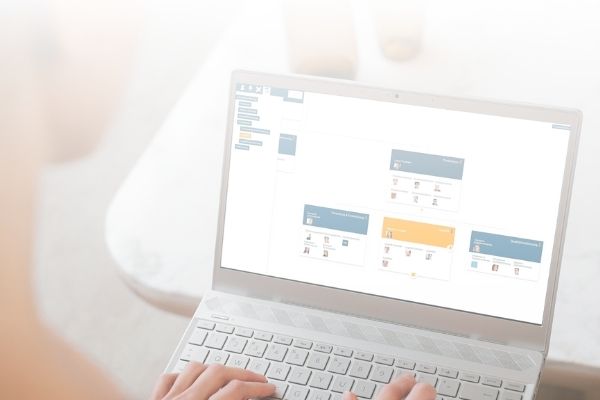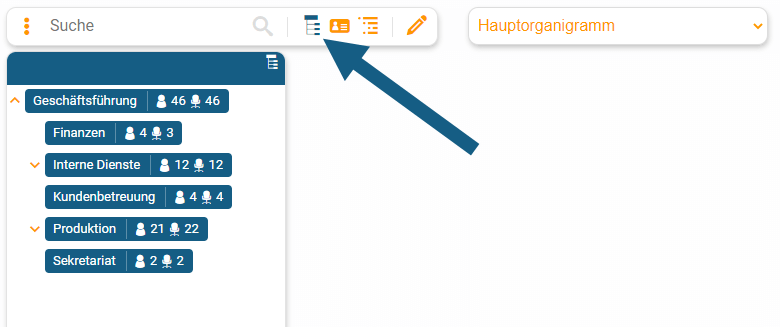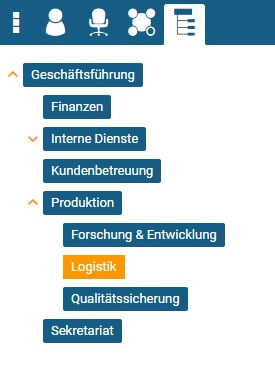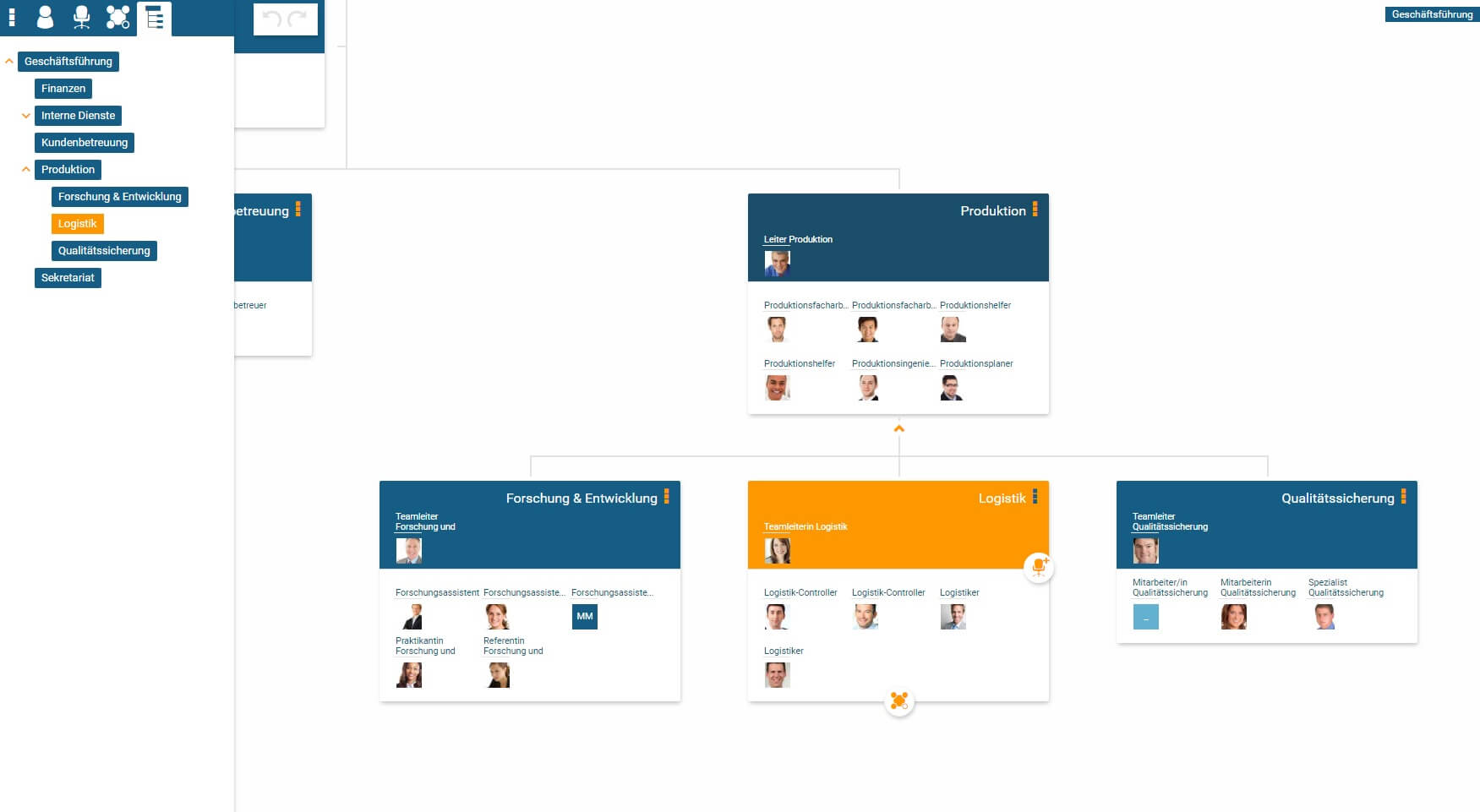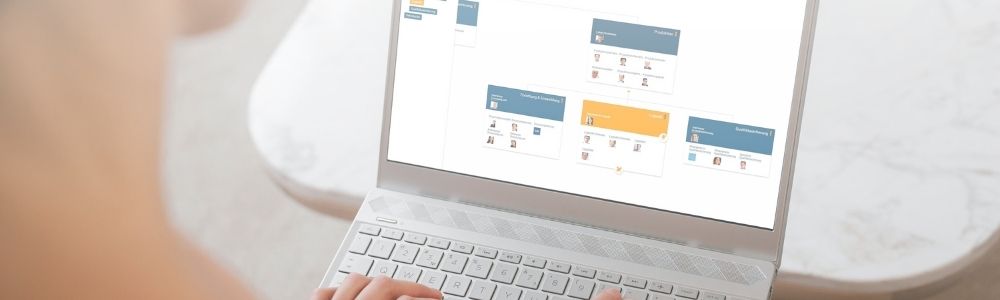
Searching for information in orginio
You can search for all the information you have entered in the organisation chart. This favorite feature is very useful when you instantly want to find contact details of a colleague, information about their location or a specific team. Just enter the search term and the search hits will be displayed immediately.
Searching for a colleague
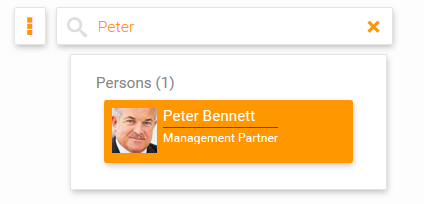
Searching for a department
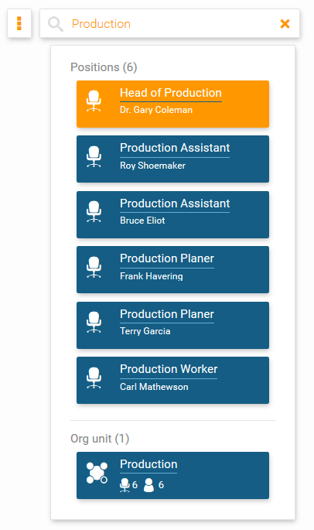
Use Case 1: Search for any information within your online org chart
Who plays soccer?
Henry from the customer service department is a genuine soccer fan. He wants to form a company team together with some colleagues and register for the tournament. He enters “soccer” into the orginio search field. Immediately, all of the colleagues sharing his hobby appear. Watch the video below to find out more:
The structure tree shows your company structure hierarchically. Subordinate levels can be easily expanded and collapsed using the arrow symbol. By clicking on an object in the structure tree, you jump directly to the desired box without having to navigate the organisation chart area.
An example of this favorite feature: Use the structure tree to navigate to the “Logistics” department, which is on the last level in the company structure. To do this, expand the structure tree until the “Logistics” department is displayed. Then click on the entry in the structure tree and jump directly to the desired box in the organisation chart.
With the new feature set Linda has also activated the hierarchy tree. Now, there’s a simplified navigation option available in orginio for her and her colleagues. With just one click on an element in the hierarchy tree they can directly navigate to the box in the structure. This new option saves time for all parties who use the org chart.
If you’re having any search and navigation issues with your org structure or anything else, please don’t hesitate to reach out to our team. We’d be happy to walk you through it.