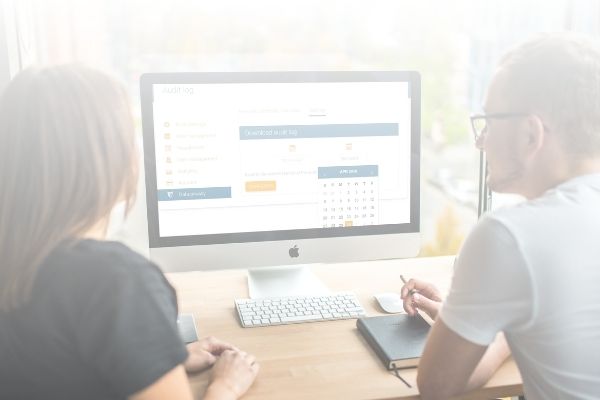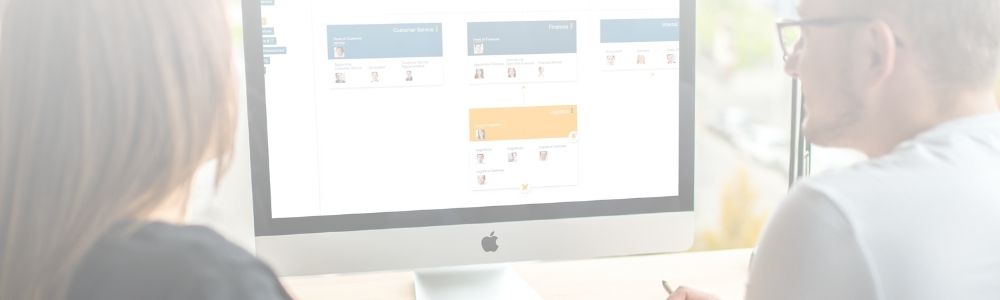
The hierarchy tree in orginio shows an organization’s command structure. Each level can conveniently be opened or closed via the arrow symbol. By clicking on an object within the tree, you are easily navigated to the respective box within the org chart.
Here’s an example: You need more information about the department “Logistics” which is on the last level of the organisational structure. Open the hierarchy tree until you see “Logistics”, then hit the button to be navigated to the box for “Logistics” in the organigram.
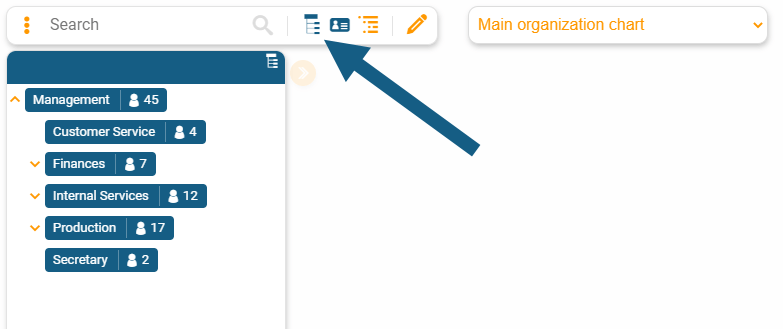
Open or close levels via arrow icon
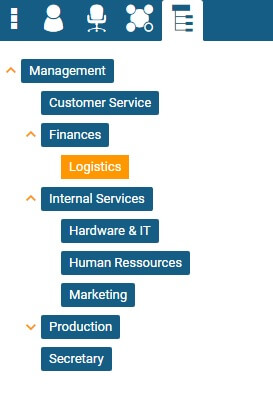
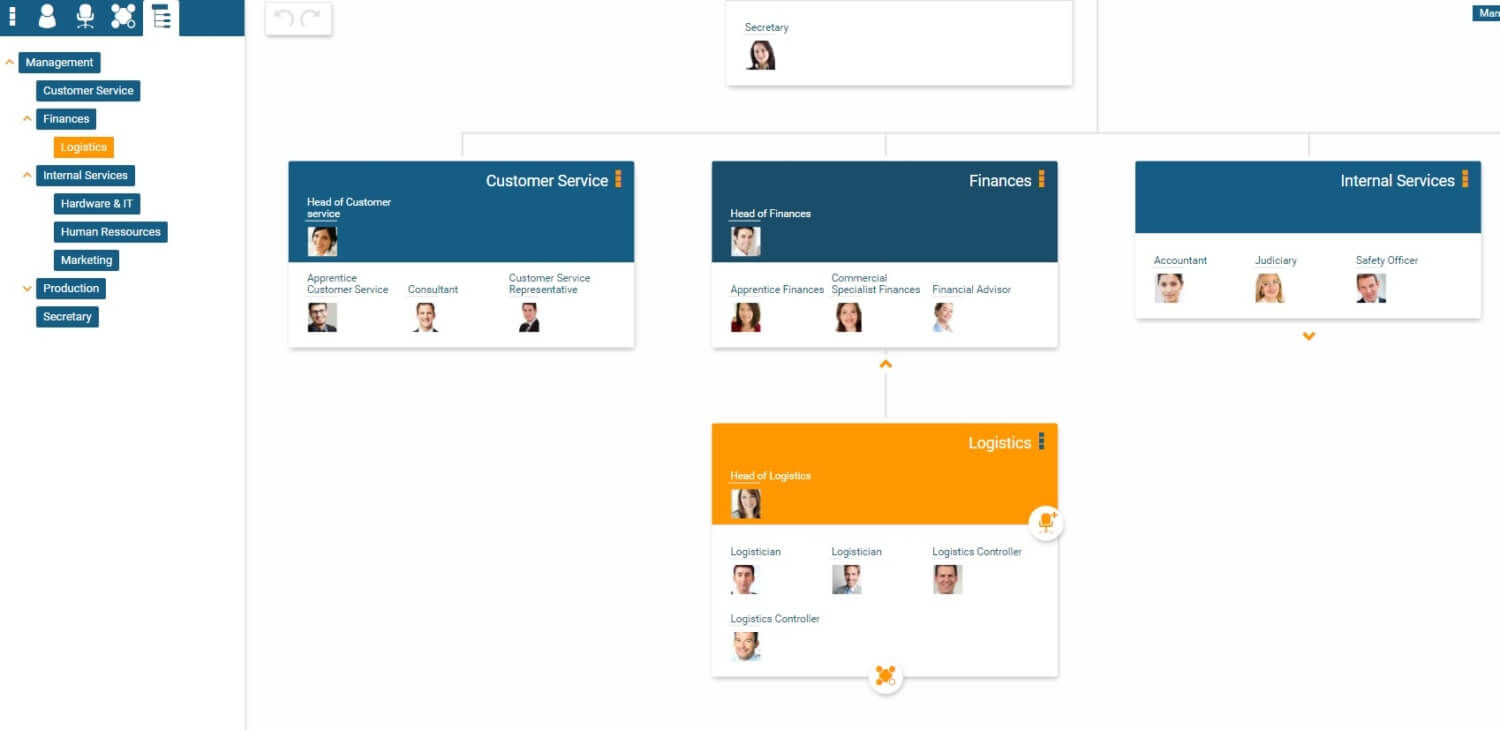
Alternative hierarchy in the tree
You have chosen a person hierarchy for your org chart, but want to display a different hierarchy in the tree?
It’s possible with orginio!
Go into settings and navigate to “visualisation” and then to the tab “tree”. Here, you can choose the kind of hierarchy to be displayed in the tree. Click “save” to make the changes effective.
Note: The choice is limited to organisational structures with more organisational entities. If you chose a person hierarchy for the org chart, the tree could equally display a person hierarchy, but also a position or org unit structure. If you chose an org unit hierarchy for your org chart, no alternative hierarchy can be selected.
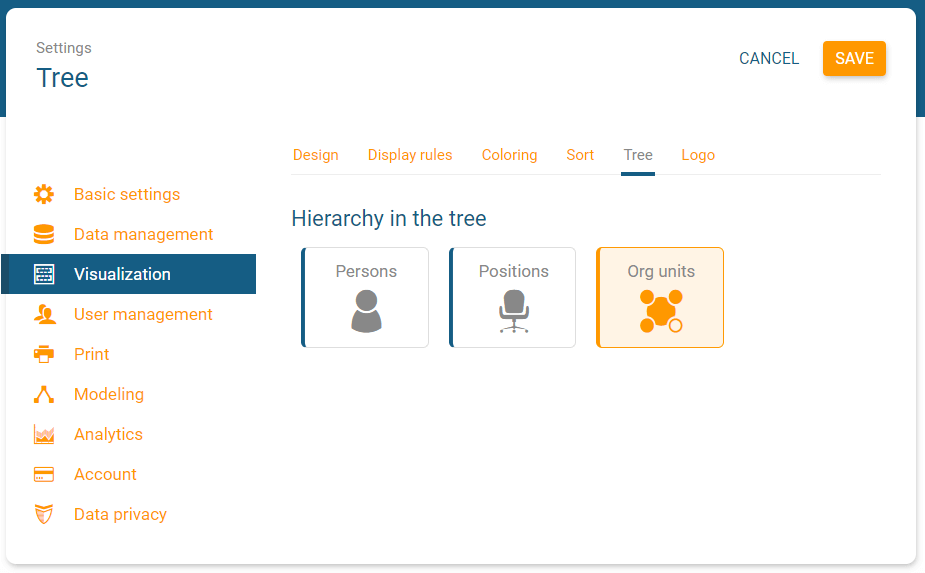
Alternative hierarchy in tree
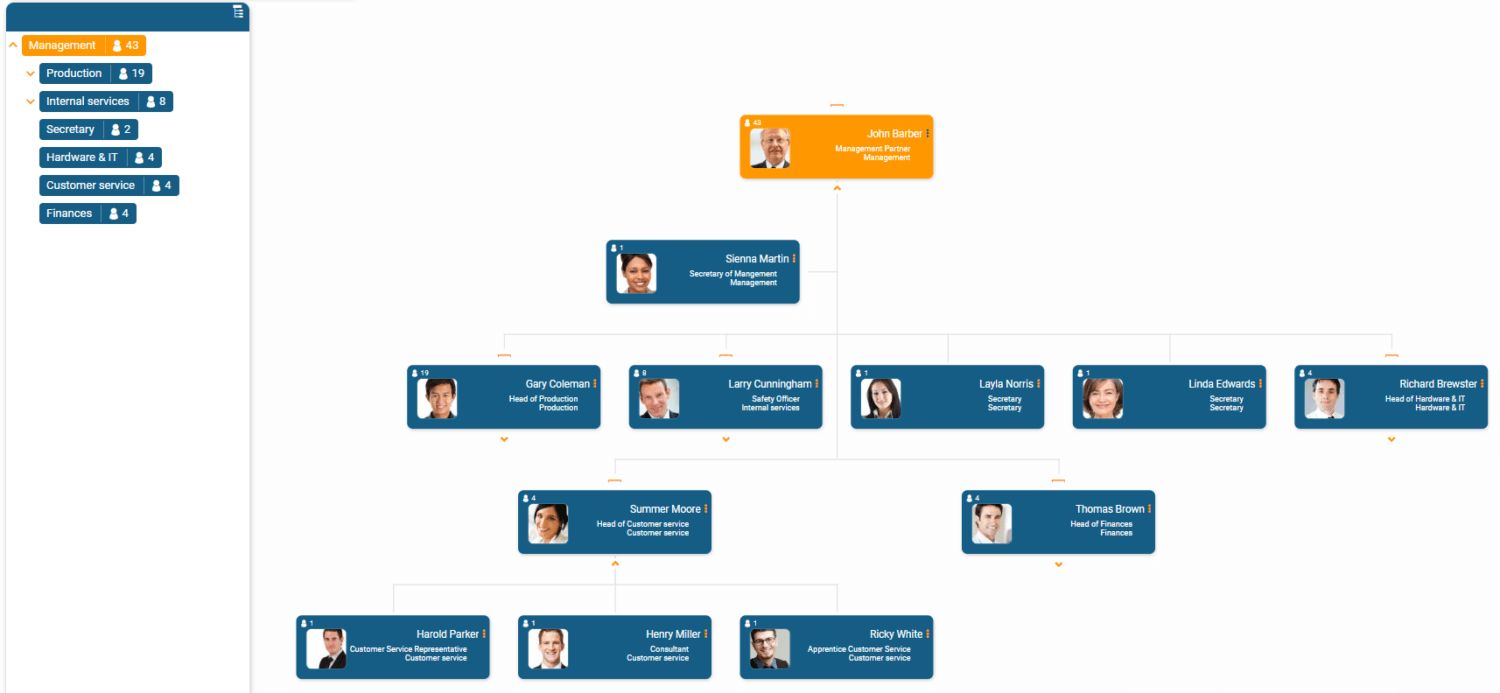
Person hierarchy both in tree and in org chart
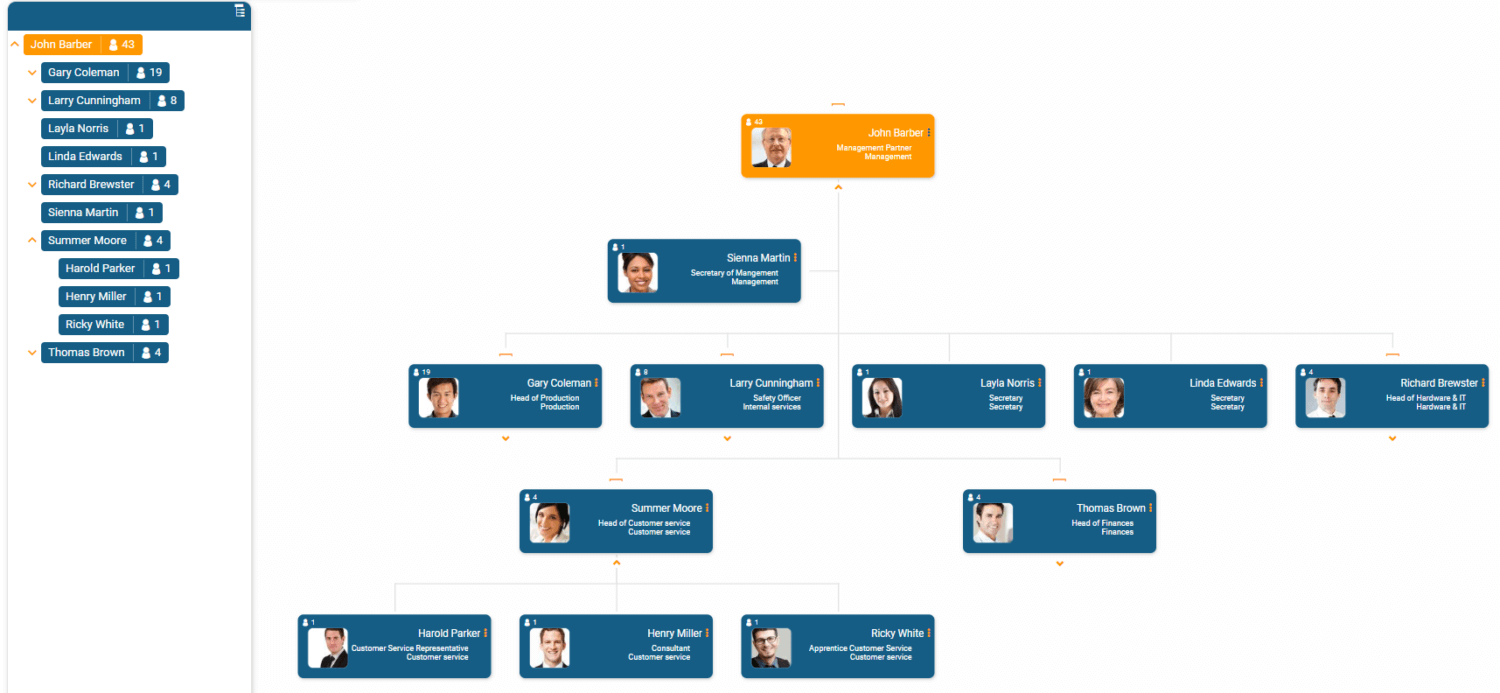
If you’re having any issues with viewing your org tree, please don’t hesitate to reach out to our team. We’d be happy to walk you through it.