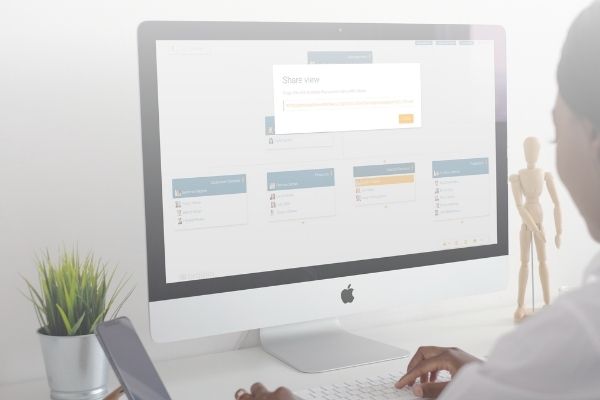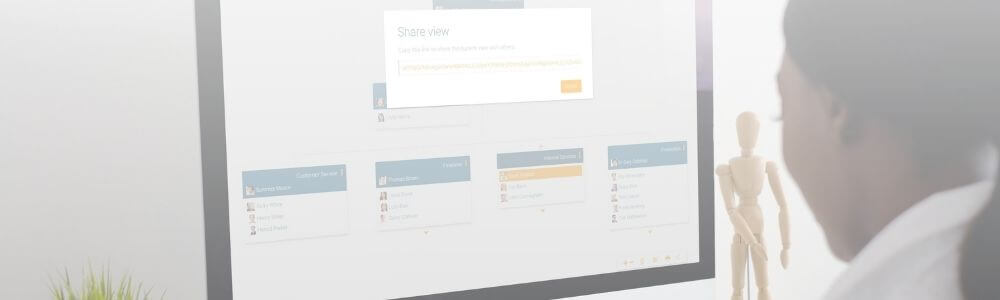
We all know how beneficial an org chart can be to different groups of people within an organisation. But first, it needs to be made available to them. So, in case you have just finalised or updated your org chart, here are some ways to share it with your colleagues.
Publish on the intranet
In order to reach as many co-workers as possible, you can publish your org chart on your company’s intranet. The company intranet portal is essential for employees when looking for information. This is why we believe it is very useful to integrate the corporate org chart there. This is no problem for org charts created with orginio. All you need to get started is a access key.
Publish your org chart with the help of an access key
This link is generated in the applications tab of the user management. Click the button “+ Access Key” and select “Public access to orginio” as type of application. Then, choose an expiration date and name the access key. After these quick steps, you’ll be presented with the access key, a public link. Please be aware that due to security reasons the link is only displayed after being created. Copy it from out of the pop-up window to place it on the respective page of your company’s intranet portal.
Employees benefit from the information at their fingertips
As soon as the org chart is online, every employee benefits of a clear, reliable overview of the company hierarchy, including further data such as contact details. Of course, the access control rules you’ve added to the org chart apply. The integrated search functionality offers a quick way to find co-workers by certain criteria such as name, special skills or hobbies. Especially new colleagues profit from the possibility of retrieving information about other team members, their contact details and responsibilities.
Share your desired organisation chart view directly without spending lots of time navigating. You just need to generate an entry link once. With this you can return anytime to view the org chart. One example of this favorite feature: You navigate to the “Production” department in the organisation chart. Next time you want to go directly to this. Switch to the view mode. In the menu at the bottom right, click on the navigation symbol. The entry link can be shared with co-workers to inform about or discuss a certain view of the org chart. Make sure that your colleagues are logged in before using the link as access rules apply.
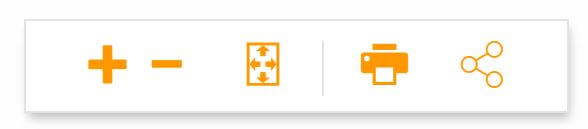
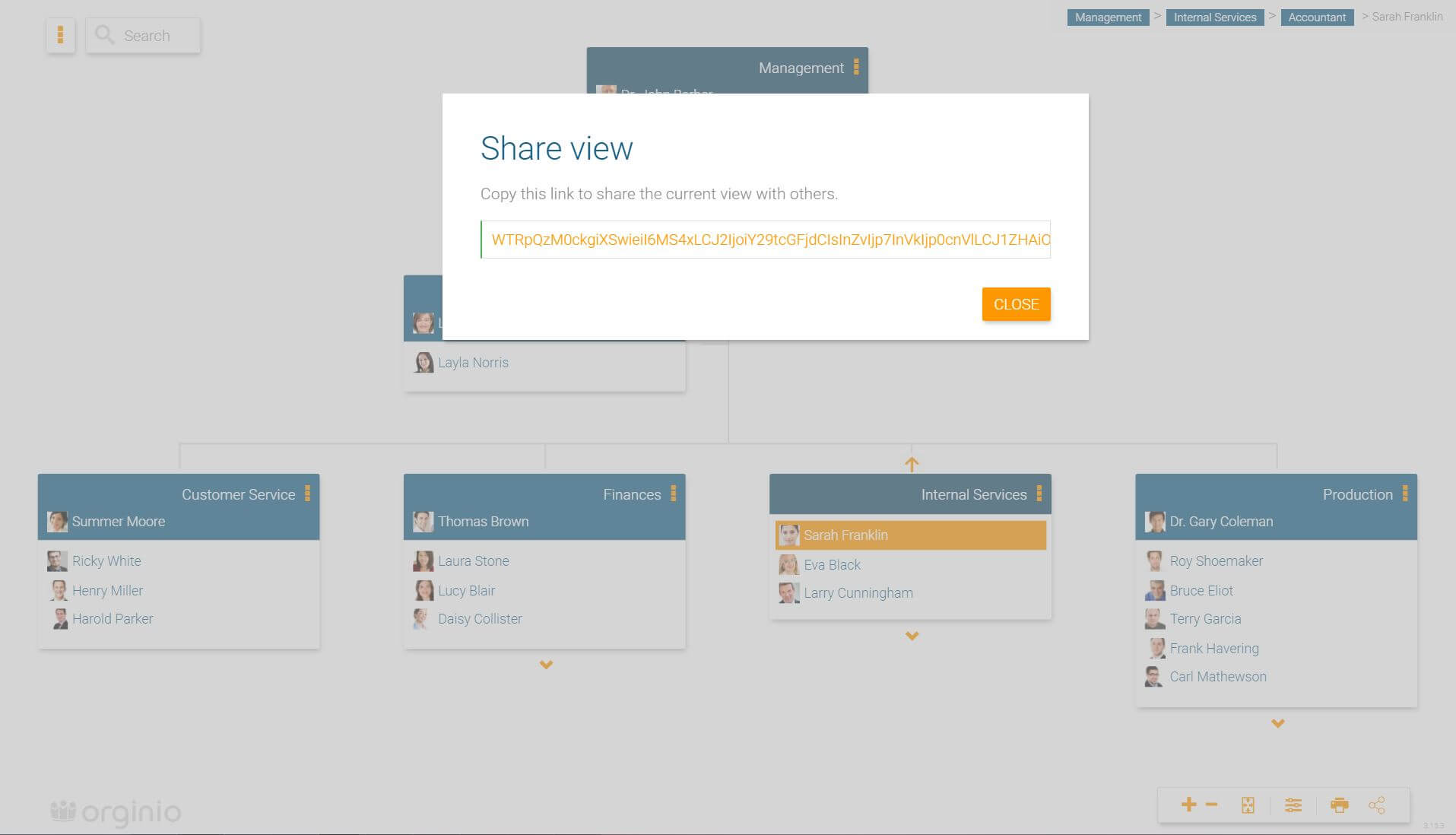
Printing org charts from orginio is really easy. Click the print button in the settings bar to receive either a PDF or an image file (your choice!) of the displayed boxes. In this case, what you see is what you get.
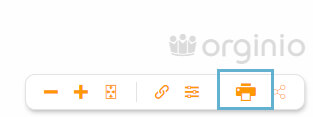
In orginio, it’s possible for you to define the design of the header and footer of your printed org chart.
Navigate to “Print” in the settings and click the button “ADJUST”. Add the pre-defined elements via drag & drop to your desired position. Include the company logo or a text item which you can fill and design according to your wishes.
Create the layout of your individual printout with only little effort!
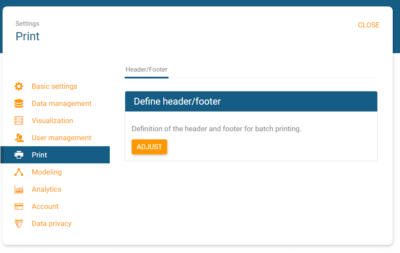

Choose color and design
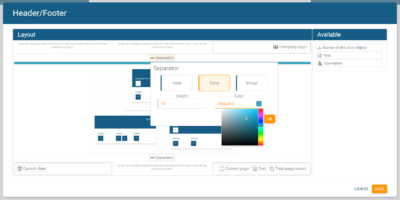
Add and design text items
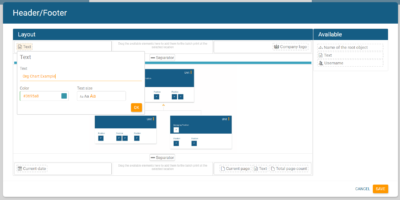
If you need any help, please don’t hesitate to reach out to our team. We’d be happy to walk you through it.